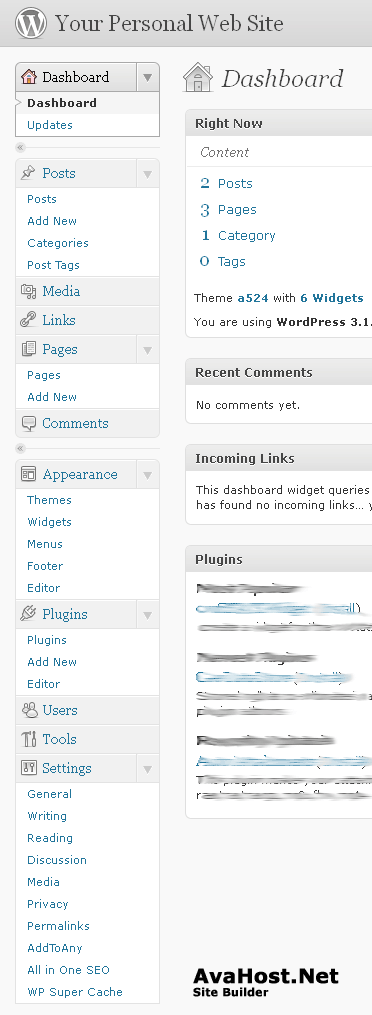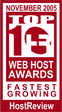Configuration of Your New WordPress site.
Your new site is based on WordPress Content Management System. It needs a little tweaking and changing so that it does not look like other sites and so that it will serve you just the way you want.
First, Basic Concepts:
You can customize your site to make it look like a “blog” or a “usual site.”
What's the difference:
New posts are on top, old posts are below. On one page will be the most recent 5-10 articles ("posts"). If the number of articles exceeds 5-10, then the old ones go to the second page. The most recent 5-10 articles will always be on the front page, with dates when they were added.
Example of a site-blog: techcrunch.com
Our demo site: http://sample-site1.avasitebuilder.com
“Usual Site” – A usual site is a site whose pages are static and are usually not changing. Pages are not listed by date and do not use tags or categories. There may be many secondary pages; they can also be periodically added. Links to the pages are added to the main menu.
Example of a "usual site" based on WordPress: http://sample-site2.avasitebuilder.com
You can easily configure your WordPress site to make it work as a blog and as a usual site.
You should decide what kind of site is suitable for you. By default, we create your site in blog mode.
Note: Blog mode is more suitable if you're constantly adding new posts periodically. But if you want to make the site once (and not add new articles very often) it is better to switch to “usual site” mode.
How to Change the Site Mode: “Blog” / “Usual Site”:
You can do this in the "Settings," below the Control Panel, under "Reading."
There you can choose "Front page displays."
"Your latest posts" - This means that your site will operate in a blog, and your last record will be on the main page.
You can choose "A static page"- then WordPress will work in the “usual site” mode.
You need to select two pages (if they are not created, then you have to create them first). One page will be used as a “Front page”; the second will be used as a “Posts page” to display blog entries (if you will not only create pages but also write the “Posts”). For example, such posts can be used for news on your site. The news will be on a separate page.
Or you can call this page a "blog" and it will be a blog on your site.
Main Menu Items:
Description of main menu items in Control Panel:
Updates – There will be information about new versions of WordPress and how to update it.
Posts – Here you can edit and add new entries to your blog (or site news, if you set up the site as a “usual site”).
Pages – You can edit and add pages to your web site. Pages can be used even if your website is a blog.
Appearance – Everything you need to change the design of your site.
- Themes – Allows you to completely change the design of the site. We will install more than 150 ready-made and beautiful themes, so you can easily select any you like.
- Widgets – Blocks of information in a sidebar on your site, where you can easily manage them. For example: drag the widget "Calendar" to the sidebar and automatically there will be a calendar on all pages that shows when posts were made on your site.
- Menus, Footer, Editor – These items will not be always available.
Plugins – These are add-on modules for your site. There are thousands of them for various purposes. We have installed the necessary ones for your site.
Options – Change site settings and the settings of some plugins.
- General – Change description and site name.
- Reading – Change site mode: “Blog” / “Usual Site.”
- Discussion – Set up comments on your site (i.e. who can write them).
There is usually no need to change other settings.
Steps to Follow Once You Can Log in to the WordPress Admin Panel:
- Change your WordPress Password (video tutorial).
- Review all menu items so you will know what they are and where you can find them.
- Change settings on items that you have to change (i.e. password, site name, site theme) (video tutorial).
- Think about which pages or posts you want to create on the site.
- Delete page and post samples from your site.
- Add new pages or posts.
That's all !
Check all WordPress Video Tutorial if you still have questions.