Help Center
New customer ?Please read our tutorials:
First steps to configure your new WordPress web site.
and
Working with WordPress
VIDEO TUTORIALS
WordPress Content Management System Tutorials
|
|
|
| How to configure your settings in WordPress | Watch movie |
| How to change your password in WordPress | Watch movie |
| How to edit your profile in WordPress | Watch movie |
| How to change your header in WordPres | Watch movie |
| How to manage categories in WordPress | Watch movie |
| How to write a new post in WordPress | Watch movie |
| How to manage users in WordPress | Watch movie |
| How to manage pages in WordPress | Watch movie |
| How to manage your plugins in WordPress | Watch movie |
| How to write a comment in WordPress | Watch movie |
| How to update your WordPress installation | Watch movie |
| How to install WordPress | Watch movie |
|
|
|
| CPanel Control Panel Tutorials | |
|
|
|
| Changing the look and feel of cPanel | Watch movie |
| Change your contact information | Watch movie |
| Access cPanel from desktop or bokmarks | Watch movie |
| Subdomains creating and managing | Watch movie |
| Parked Domains creating and managing | Watch movie |
| Addon Domains creating and managing | Watch movie |
| Add MySQL databases in cPanel | Watch movie |
| MySQL databases create and manage. | Watch movie |
| Make a specific web page redirect to another page | Watch movie |
| Change Password for your account | Watch movie |
| Password Protect a certain part of your site | Watch movie |
| Generate or import GnuPG Keys | Watch movie |
| Prevents other websites from directly linking to files on your website | Watch movie |
| Block a range of IP addresses to prevent them from accessing your site | Watch movie |
| Blogs, Bulletin Boards, CMS, Chat, Ecommerce... | Watch movie |
| Manager your files with the File Manager | Watch movie |
| Download Backup a zipped copy of site. | Watch movie |
| Access web site through FTP | Watch movie |
| Easily drag and drop files to your hosting account | Watch movie |
| Manage Email Accounts with your domain(s) | Watch movie |
| Send a copy of all mail from one email to another | Watch movie |
| Autoresponder - message back automatically | Watch movie |
| Send messages to a large group of people | Watch movie |
| Protect your inbox from spam | Watch movie |
|
|
|
| FRONTPAGE TUTORIALS | |
| Publishing your web via HTTP | Watch movie |
| Publishing your web in live mode via HTTP | Watch movie |
| Publishing your web via FTP | Watch movie |
| Deleting files off your server | Watch movie |
| Creating forms in FrontPage | Watch movie |
| Password protecting a directory (subweb) | Watch movie |
| Changing your password in FrontPage | Watch movie |
|
|
|
| E-MAIL SETUP TUTORIALS | |
| Creating an email account in Outlook Express | Watch movie |
| Creating an email account in Outlook 2002 | Watch movie |
| Creating an email account in Netscape Communicator | Watch movie |
| Creating an email account in Eudora | Watch movie |
| Creating an email account in Incredimail | Watch movie |
| Creating an email account in Pegasus | Watch movie |
|
|
|
| SITE STUDIO TUTORIALS | |
| Getting started in SiteStudio | Watch movie |
| Creating a Product Page in SiteStudio | Watch movie |
| Creating an FAQ Page in SiteStudio | Watch movie |
| Creating a Download Page in SiteStudio | Watch movie |
| Editing a page in SiteStudio | Watch movie |
| Password protecting a page in SiteStudio | Watch movie |
| Configuring your Site Settings in SiteStudio | Watch movie |
|
|
|
Accessing the Control Panels
With each web site order you have access to 2 control panels:
1. Admin panel of WordPress Content Management System.
Here you can manage your site content, change site theme, site name etc.
Access:
http://yoursite.com/wp-admin/
Change "yoursite.com" with your domain name.
2. CPanel Hosting Account Control Panel
Manage settings of your hosting account, create emails, database, stats, file manager etc.
Access:
http://yoursite.com/cpanel/
Change "yoursite.com" with your domain name.
Steps to follow once you can login to WordPress admin panel:
- Change your WordPress Password (video tutorial)
- Review all menu items so you will know what and where you can find
- Change settings items which you have to change
(password, site name, site theme) - Think which pages or posts you want to create on the site
- Delete page and post samples from your site.
- Add new pages or posts.
Steps to follow once you can login to CPanel.
- Login to Cpanel and providing your username / password.
- Set up your e-mail forwarding by settin a "Catch All Address" under the e-mail menu. This will route "anything@yoursite.com" to any e-mail address you choose.
- Set up any specific e-mail accounts or forwards you will need. If you need address1@yoursites.com to go to a different e-mail address than address2@yoursite.com set up those forwards, or set them up as POP e-mail accounts.

|

60 Day Money Back Guarantee!
OUR AWARDS

#1 Budget Hosting

Reseller Hosting Award Winner -
November 2008.
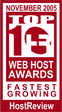
AvaHost - #1 Fastest Growing Company -
November 2005.

Web Hosting Review
Top 10 Hosts - 2011.
